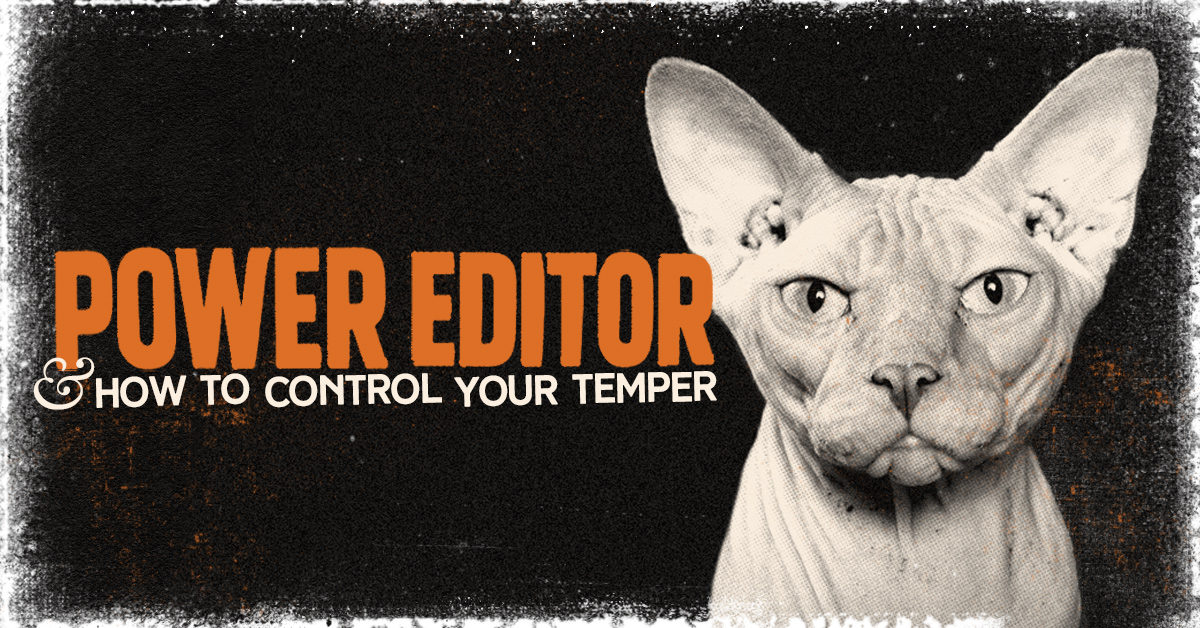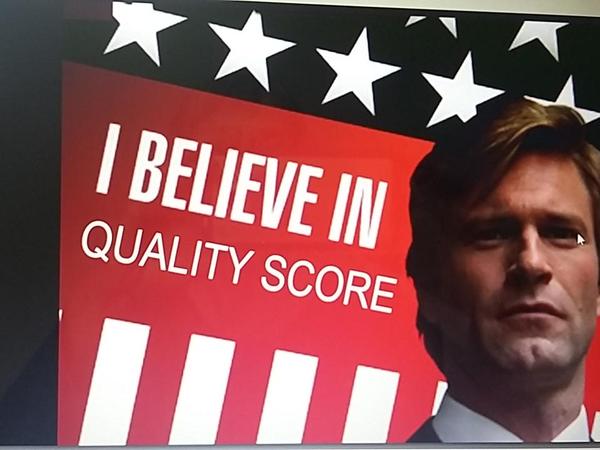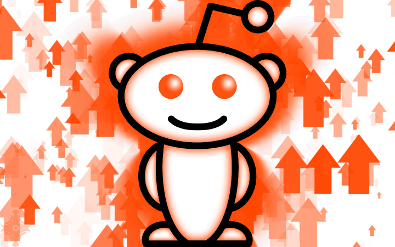How To Control Your Temper When Power Editor WON’T WORK!
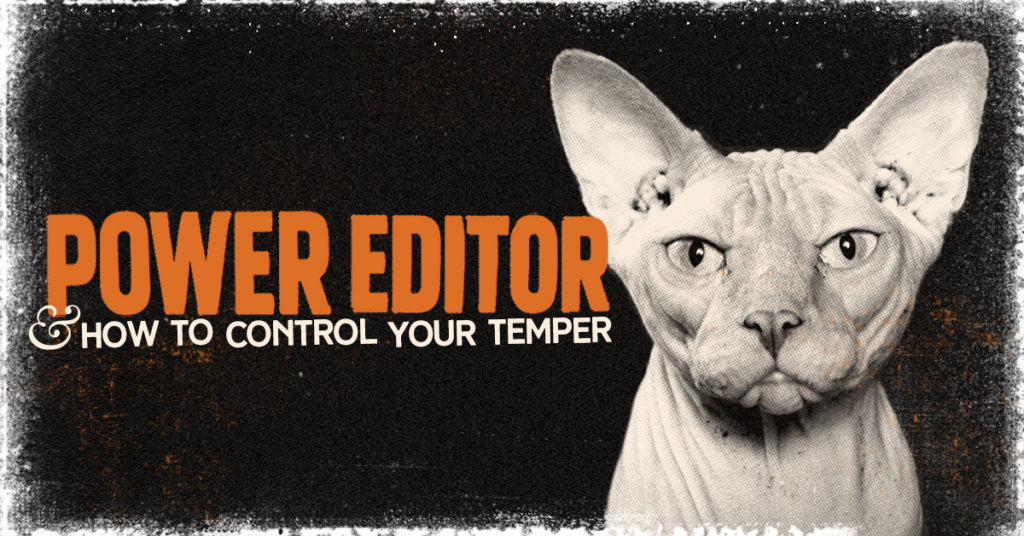 If you’ve made a career out of Facebook advertising, you’ve probably experienced challenges with the tool. We’ve all been there before. You’re in full-focus mode, breezing through your latest campaigns scheduled for an end-of-day launch. Then it happens: Facebook’s Power Editor begins to move slower than 90’s dial-up internet.
If you’ve made a career out of Facebook advertising, you’ve probably experienced challenges with the tool. We’ve all been there before. You’re in full-focus mode, breezing through your latest campaigns scheduled for an end-of-day launch. Then it happens: Facebook’s Power Editor begins to move slower than 90’s dial-up internet.
Power Editor gets the last laugh, again.
If you’re new to Facebook’s Power Editor, it’s important to know that the tool has a very bad habit of slowing to a near halt. If and when this happens, take a step away from your computer, remember to breathe, and put these helpful tips into action.
1. Reset Power Editor
Resetting power editor is usually a great way to clear up any lag on the system. To reset power editor, click the gear icon in the top right corner of the screen beside Review Draft Items. If you are in the middle of a new campaign, be sure to uncheck the button to discard unpublished changes. You wouldn’t want to lose everything you’ve been working so hard on.
2. Close Out of All Open Programs
It’s no secret that Power Editor runs better on computers with faster RAM. We’re excessive multi-taskers by nature, running Slack, Skype, and Spotify all at once—while jumping back and forth between 30 open browser tabs. But the more programs you have open, the more bottlenecked your RAM becomes. When using Power Editor, close out of all programs to make sure it’s getting the storage it needs to perform.
3. Change Your Date Filter
If you’re like us, you might have clients with hundreds of campaigns, thousands of ad sets, and tens of thousands of ads that are sitting idle in one ad account. Through testing, we noticed that changing your date filter from the Lifetime view to Today view eases the load on Power Editor. This means Power Editor can avoid calculating tons of data every time a small change is made to one of your campaigns.
4. Switch to Ads Manager
Power Editor is great for creating campaigns and performing mass edits at once. But if Power Editor is becoming ridiculously slow, try switching to Ads Manager to complete your campaigns. Although Ads Manager may seem a bit clunky, we’ve found that Ads Manager is generally more stable and can come in handy when Power Editor decides to throw one of its classic tantrums.
5. Contact a Live Rep
If it makes you feel better to voice your complaints and possibly even get a solution, consider contacting a live rep with your Power Editor concerns. To do this, switch over to Ads Manager and click the help button at the top right of the screen. Scroll to the bottom of the Advertiser Help tray and click on “Still need help?” You can also get to this same location by visiting the Advertiser Help Center.
Keep Your Cool with Facebook Advertising
Power Editor can be extremely frustrating sometimes. But as marketers, we must still use this tool to reach audiences on Facebook that were previously unreachable. Facebook is currently in the process of merging the Power Editor and Ads Manager platforms. With that, we hope to see great increases in speed and usability. Until then, keep in mind these tips for a more productive (and tolerable) advertising experience.
Have questions about Facebook Power Editor or other paid advertising services? Contact our team of experts today.
Recent Posts
Recent Comments
- Shannon Thammasiene on How to Create a Successful Blog
- Sarah on How to Create a Successful Blog
- How to Create a Successful Blog on 5 Free Keyword Research Tools that will Rock your Socks
- Olivier Hamphrey on This Week In Social Media
- Richard Dickerson on Use Email to Sell without Selling